Introduction:
The most asked question is “How can I activate Net banking in Union Bank of India?” when a user already has a union bank account with a debit card as created by the bank during the account creation.
But, let me ask you are you worried about standing behind the line just to get a net-banking account then let’s discuss something interesting on what about if you can get the account created online.
Even I will help you with the most asked questions on the internet for the union bank online account creation.
But before you create a union bank account online you need to get these things beforehand so as to create a fluency during this account process to prevent your process cancelled due to timeout.
- Account number of the account to activate net-banking
- Date of birth or PAN
- ATM card number and pin
- Recent exact transaction amount that you have done either debit or credit
- Think of a userid for your bank account beforehand
- Think of a Signon password for your bank
- Think of a transaction password for your bank
After collecting the details and keeping aside can speed up your account creation online.
Let’s now move into the steps-
Visit the site
![How to activate net-banking in union bank of India [step by step] 2 pic showing union bank main page](https://banksforyou.com/wp-content/uploads/2020/06/1.png)
1.Visit the website and just click the Self User Creation button.
Choosing the right Registration mode
![How to activate net-banking in union bank of India [step by step] 3 pic showing the two types of registration mode](https://banksforyou.com/wp-content/uploads/2020/06/2.png)
2. Click the Online Self User Creation – which uses Debit Card and we will carry out this process only.
3. Click Continue button
Filing up right numbers
![How to activate net-banking in union bank of India [step by step] 4 pic showing the page to enter acc no., date of birth or PAN and Verification code answer of the question](https://banksforyou.com/wp-content/uploads/2020/06/3.png)
4. The account number that is present on your bank account’s passbook at the front page which consists of 15 digits.
5. Here, the recommended is to give your Date of Birth a much easier and faster way rather than giving your pan card, the advantage is that if you don’t have pan no worries go for Date of birth.
6. Verification Code is the mathematical statement given to prove you are not a bot like the above picture.
7. Check the details and Click on Continue button.
Follow steps
![How to activate net-banking in union bank of India [step by step] 5 pic showing to enter the ATM card, pin,last transaction amount and the transaction type.](https://banksforyou.com/wp-content/uploads/2020/06/4.png)
8. ATM card number is the debit card number of your union bank account which is a 16 digit number.
9. ATM pin number is the 4 digit number present under the ATM card number.
10. Do you remember the most recent transaction done by you whether it’s a debited or a credited amount only type the exact amount in the field?
11. If you remember weather you debited or credited select that.
12. Select View and Transaction by selecting this option you can view all your transactions online and can send, receive, or invest online your account.
And then select the I understand and agree button to proceed.
13. Click Continue button after you verify all the details.
One time password (OTP)
![How to activate net-banking in union bank of India [step by step] 6 pic showing a box to enter the 6 digit OTP came to the registered number.](https://banksforyou.com/wp-content/uploads/2020/06/5.png)
14. Please check you bank linked phone number to receive the 6 digit OTP. Enter in the field.
15. Click Continue button
Setting up passwords and userId
![How to activate net-banking in union bank of India [step by step] 7 pic showing to create a userid, signon pass and transaction pass.](https://banksforyou.com/wp-content/uploads/2020/06/6.png)
16. First Select the Set Internet Login Password and Set Transaction Password.
17. Set a USER ID of your choice which may be numbers or words
18. Try choosing a long password having a capital letter, small letter and special characters.
19. Enter the same password as the previous password.
20. Don’t give the same password for the transaction password. And read the password creating guidelines above to create a safe password.
21. Retype the transaction password here in this field.
22. Click Continue button.
Ok password
![How to activate net-banking in union bank of India [step by step] 8 pic showing the password and userid created is successful.](https://banksforyou.com/wp-content/uploads/2020/06/7-1.png)
23. Click the “Go to Login Page” button to continue to next page.
Re Login using userId
![How to activate net-banking in union bank of India [step by step] 9 pic showing a login page to enter userid and verification.](https://banksforyou.com/wp-content/uploads/2020/06/8.png)
24. Enter the same USER ID that you have set earlier.
25. Enter the result that forms by the question, that is a simple mathematical equation.
26. Just click on the “LOGIN” button to continue.
Re Login using login password
![How to activate net-banking in union bank of India [step by step] 10 pic showing to enter signon pass.](https://banksforyou.com/wp-content/uploads/2020/06/9.png)
27. Remember the SignOn password that is the login password for here now type that here.
28. Click Login to continue.
Agree us
![How to activate net-banking in union bank of India [step by step] 11 pic showing a agreement of the account creation.](https://banksforyou.com/wp-content/uploads/2020/06/10.png)
29. If you want to read the document go ahead and Click on the “Agree” button.
Phrasing
![How to activate net-banking in union bank of India [step by step] 12 pic showing to enter the phrase for the image captcha](https://banksforyou.com/wp-content/uploads/2020/06/11.png)
30. Select any of the image and type any text for the image in the “Enter Phrase” field.
Image captcha
![How to activate net-banking in union bank of India [step by step] 13 pic showing to click the update button](https://banksforyou.com/wp-content/uploads/2020/06/12.png)
31. Click on the “Update” button and continue.
Last step
![How to activate net-banking in union bank of India [step by step] 14 pic showing the security questions to be answered.](https://banksforyou.com/wp-content/uploads/2020/06/13.png)
32. Select any question and answer it in the answer field likewise, pick two different questions for the other two and answer them. These are security questions and must be remembered.
33. Hurray, you are good to go now click on the “Register” button.
Conclusion
After this you will be redirected to main login page, wait for 2 days and again visit the login page, enter the userid and pass.
You are good to go now.
Please share this to your friends and family who have an existing union bank account but not a net-banking account of it.
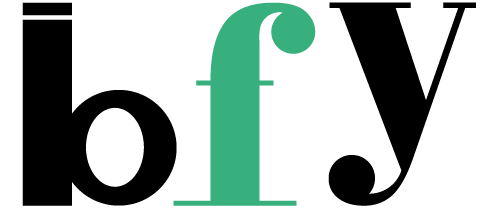
![How to activate net-banking in union bank of India [step by step] 1 activate net-baking in union bank of india](https://banksforyou.com/wp-content/uploads/2020/06/How-to-activate.png)