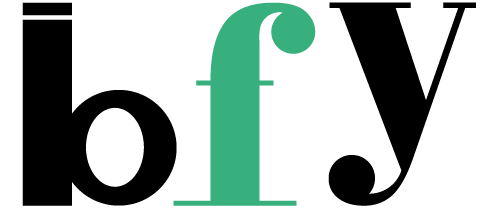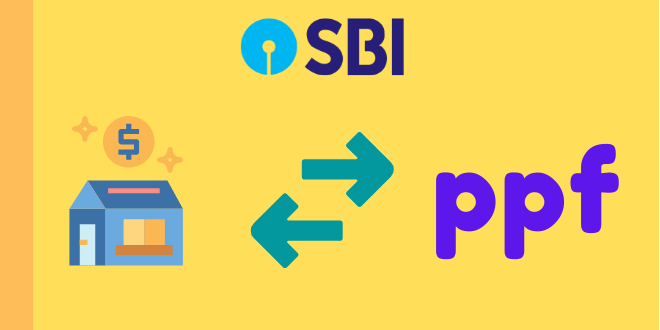SBI is India’s largest bank operator with the highest number of bank branches and ATMs spread over the country.
A vast amount of users use this bank. It is due to the benefits they get from this bank. Let us see the basic benefits like
- Largest Bank with most ATM’s spread.
- The main Salary account is present over there.
- Lower rates compared to private banks.
- Features equivalent to a private bank in only a govt. bank
SBI is the one that is best for its features but their customer service is just opposite to the features it provides.
And if you have an SBI account you might be aware that SBI branches are always full of customers that is due to all the facilities provided by Govt. They provide to these bank accounts.
Even there is another cause that is even poor peoples visit the branch as they don’t know how to use their account, so at every point, they visit those branches but it’s not the case with yourself that’s why SBI offers these great internet features which you can avail by sitting at home.
But, see a video first below, so it can rapidly ensure this process.
But here comes the challenge, you know it is possible to transfer SBI ppf money online in the same account but don’t know to use it?
Don’t worry its simple as it is …
Also Read:
How to check account type in SBI ?
Let us assume that you have existing savings
- Existing savings account alongwith a ppf account.
- Online Banking account.
Step by Step guide to transfer amount from savings to PPF Account.
1. Search sbionline
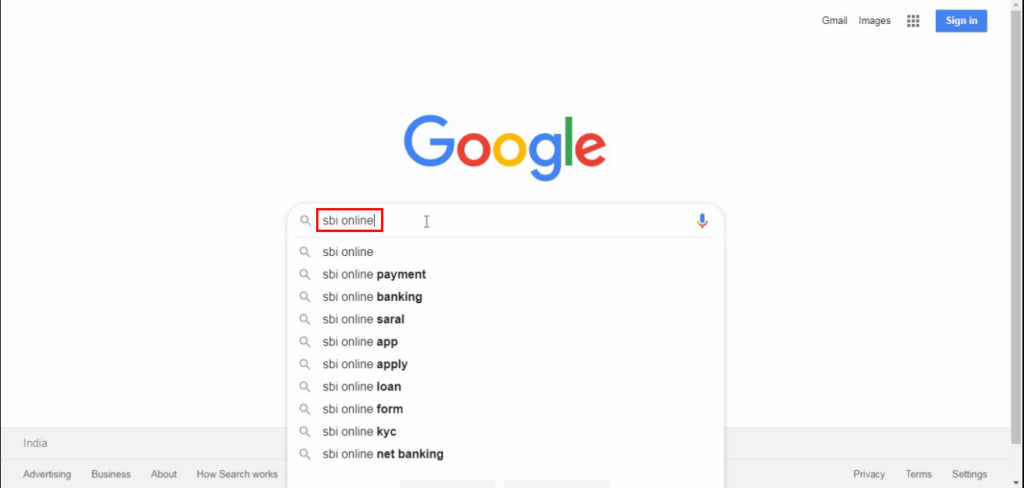
Here search the keyword “sbi online” into the google search actually this increases the security rather than searching the wrong website URL.
Please note this is for the users who do netbanking using desktop
2. Transfer amount using onlinesbi website
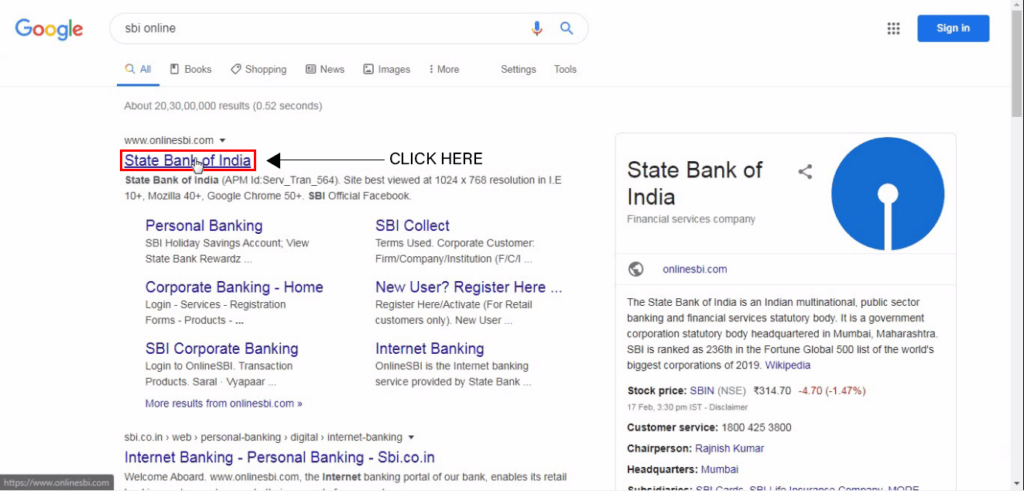
After searching the keyword “sbi online” Make sure you click on the right website i.e whose URL is www.onlinesbi.com exactly that one.
3. Login to your onlinesbi account
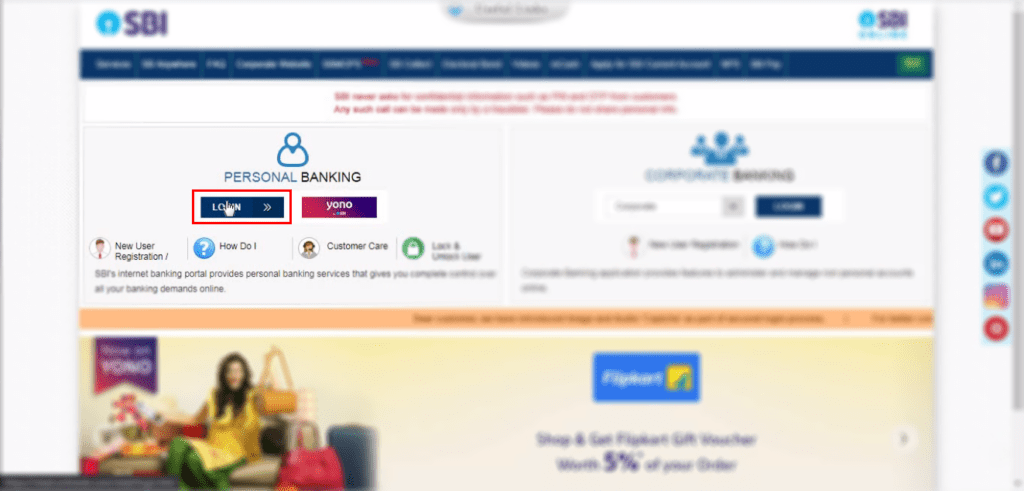
After clicking the website this shows to your screen.
And I already assumed that you have an online sbi bank account. So without delaying press the “LOGIN” button.
4. Continue to Login
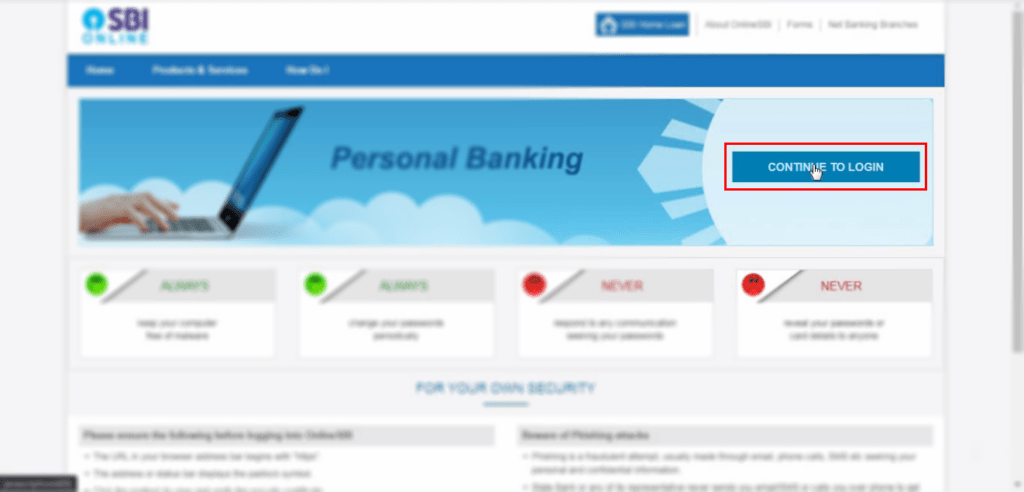
Now, this is only the next window after the login. Just click on the “CONTINUE TO LOGIN” and you are good to go.
5. Enter login Credentials
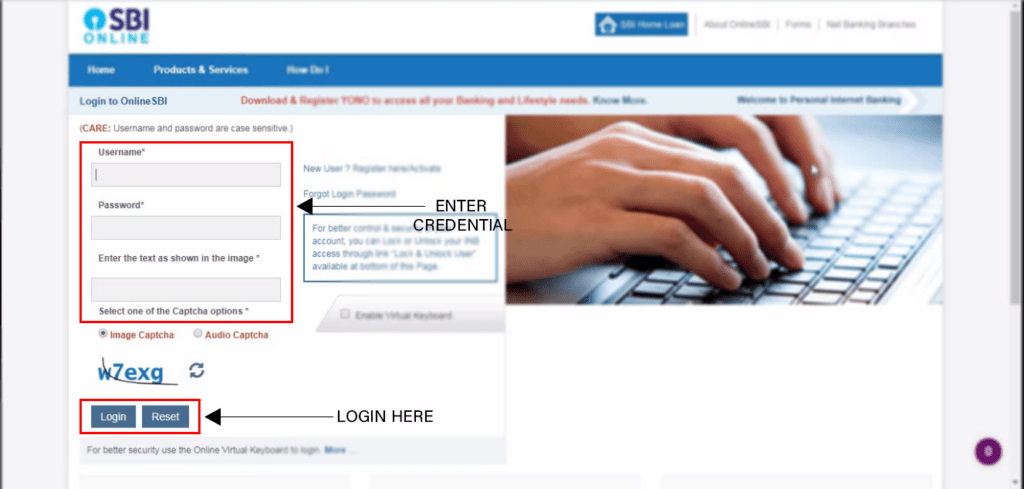
Here in the above image, there is a space for entering “Username”
eg- rahul7688
another space for password “Password”
eg- G87#nt0I
And atlast the text here for this image is
eg- w7exg
Lastly, click on the “Login” button to get into the bank account.
6. SBI bank account dashboard
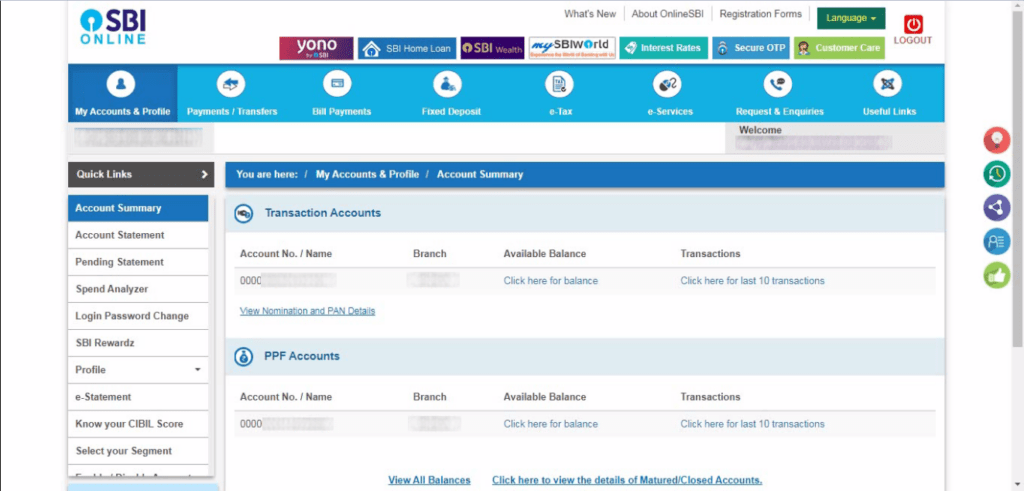
This the dashboard you see after logging into using netbanking. Sorry for hiding the details, but due to privacy its been hidden.
Here you can see the balance of ppf and saving account by clicking on the “Click here for balance” but if you wish to check the balance at any time, you can read this simple article about “EVERY INDIAN BANK BALANCE CHECK” to check your balance instantly.
7. Payments / Transfers
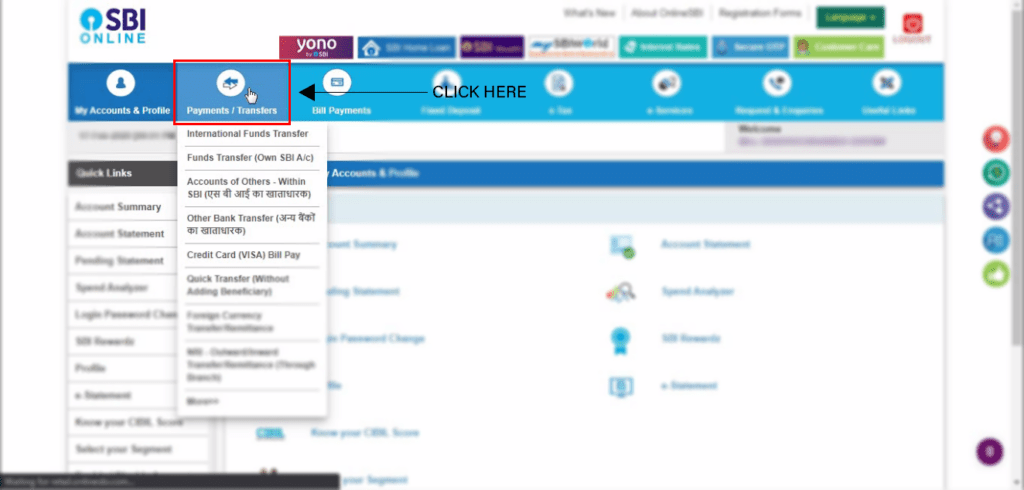
The above picture shows that you only need to click on the “Payments/Transfers” button only and not the drop-down.
The picture has depicted it to click on the blue are only.
8. Funds Transfer

Next, we see the dashboard after clicking the button but among these buttons click on the “Funds Transfer (Own SBI A/c)” button which has been clearly seen in the picture above.
9. Enter Amount and Purpose
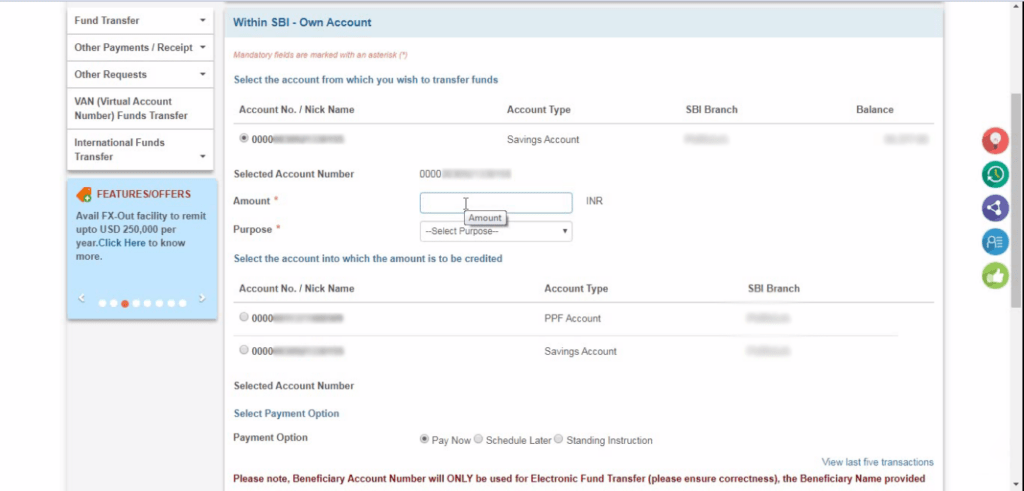
This step is the most important one here you need to check first:-
- Account No/Nick Name
- Selected Account Number
- The balance you need to transfer from Savings Account
Now, enter the amount in the ” Amount * ” field the amount you want to transfer to your ppf account.
NOTE:- Check your savings account balance first that you want to transfer to your ppf account.
Banksforyou
Next, select a purpose that is required to be filled we will see this in the next step.
10. Entering
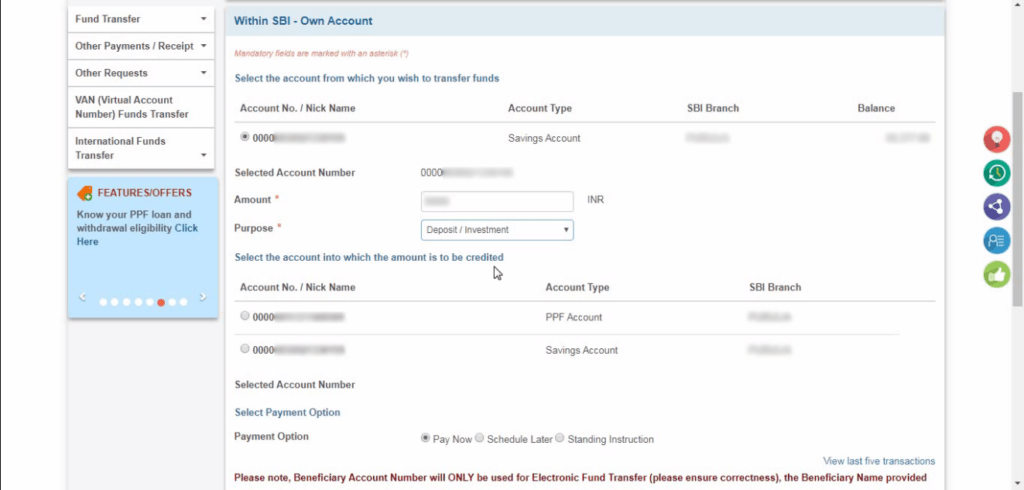
After Selecting the Savings bank and the amount you enter along with select the option with “Deposit / Investment”
11. Select the account type PPF Account
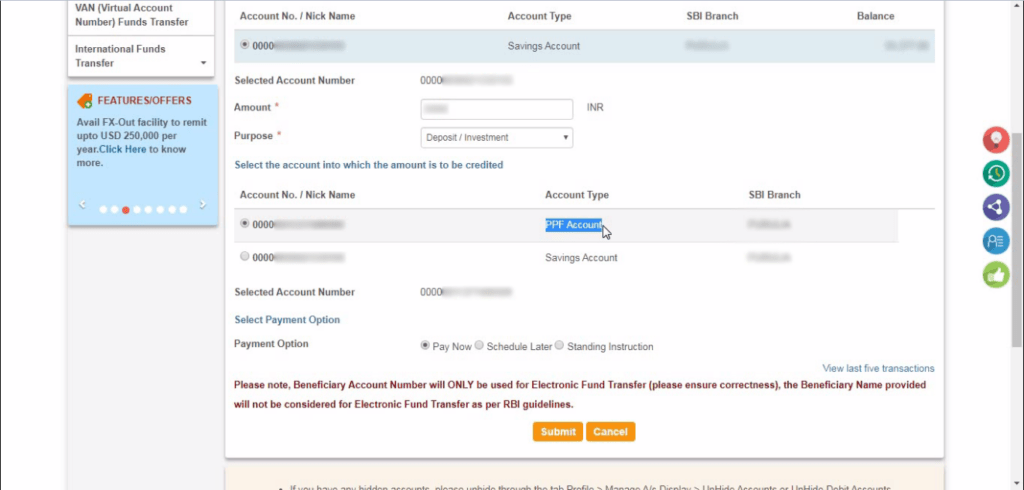
After the previous step, here we select the bank account whose Account type is “PPF Account” along-with verify the ppf account by identifying the account number.
Here, also check the selected account number which is of the PPF account.
The default payment type is “Pay Now” which transfers the money as soon as you perform.
12. Submit
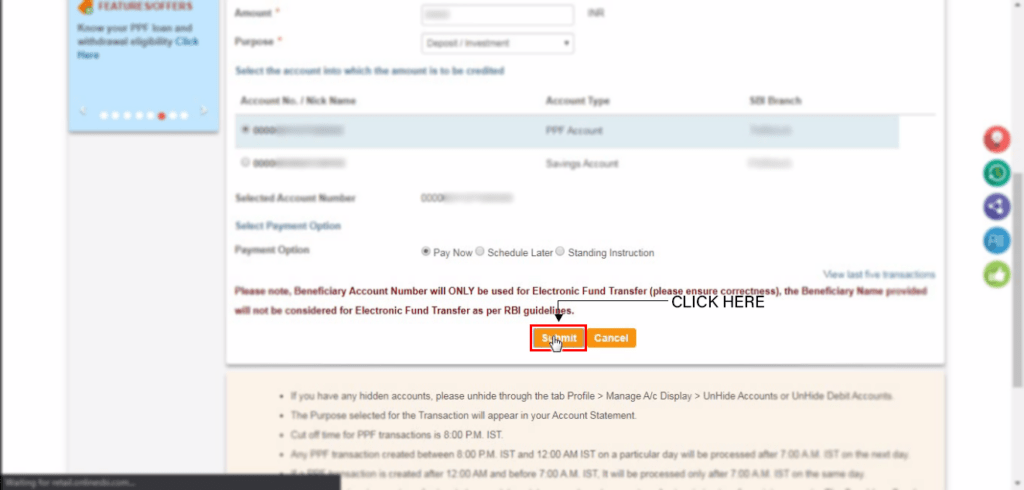
After verifying all the details you selected click on the “Submit” button and proceed.
13. Confirm the details shown
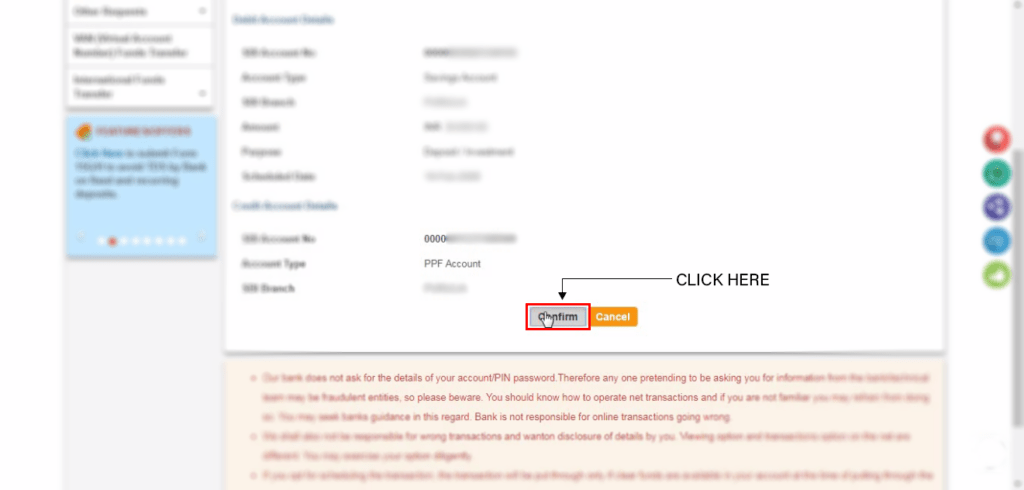
After the previous window where you clicked on the submit button, you can see the above picture where you can read the details and ask for confirmation.
Click the “Confirm” button.
14. Successful transaction occured
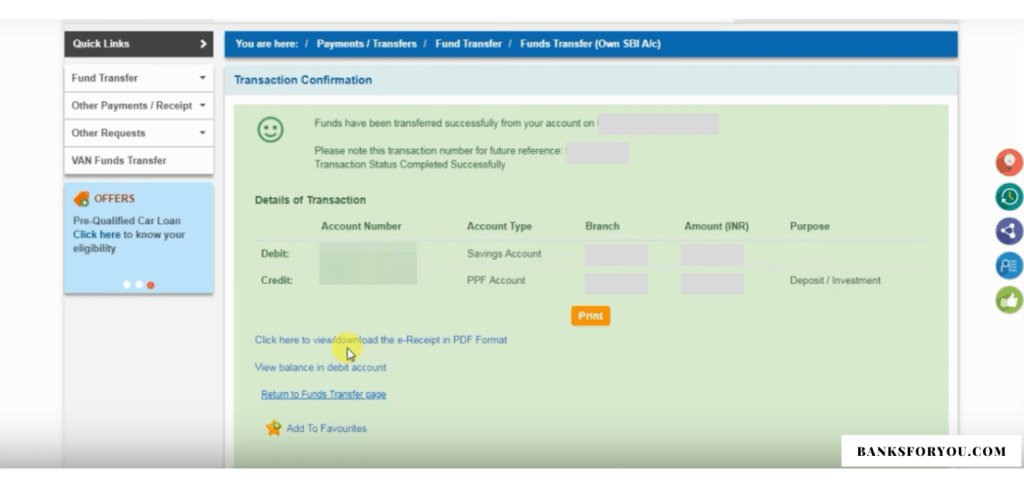
Lastly, we achieved what we started for, we have got three options from that you may choose to print an e-receipt by clicking “Click here to view/download the e-Receipt in PDF Format” of the transfer or you can exit from this stage by clicking on the “Return to Funds Transfer page“.