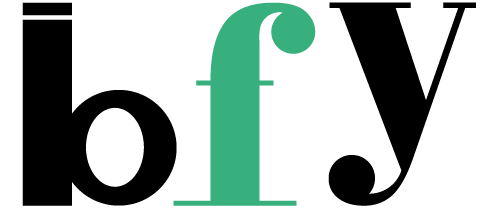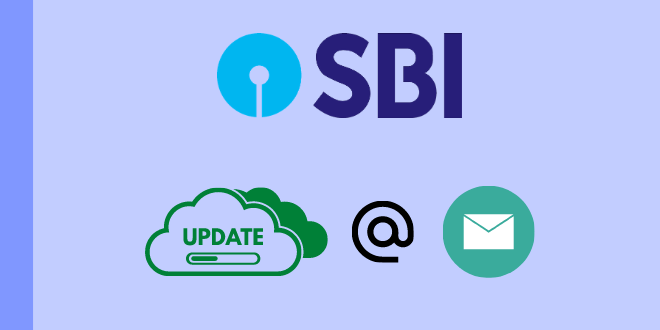You may think of that why should you have an email-id connected with your bank account even if you have a phone number linked with it. Why? Seriously just Kidding…
Because whenever a notification or an SMS is sent to the phone number is received by you but think of, you don’t receive an SMS instead you can receive an email without any interruption.
Email is a electronic mail system used to sent Emails to other contacts or to get notifications of any service however that can be any of Google’s gmail, Yahoo or Yandex etc.
Probably you might have emails ending with @gmail.com and that’s okay because you can give any custom domain’s email too, but any email is accepted.
By the way, for this email updation you can either chose to update the email online or you’ve to visit the branch to update, not even using SMS you can update your email.
There are two methods to update email address online –
But you need to have your mobile number linked with your SBI account because OTP will be sent to the registered number for updating the existing mobile number
Also Read:
- How to check account type in SBI?
- Quickly request Chequebook in SBI using SMS
- How to check the address linked with the SBI account?
Q. How to update Email-id in SBI’s website ?
Now look for Account Summary > Update Email ID (you can find this option while scrolling). Lastly, click the Update Email Id option to continue to the page.
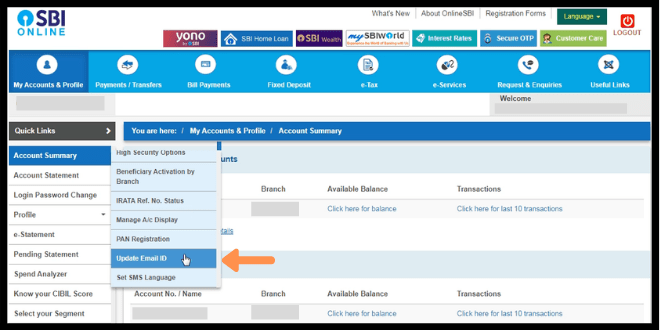
Now an EMAIL UPDATE page will open in the blank field enter your profile password and click on the Submit button. Don’t worry it’s just required to enter into profile settings where the personal information can be set and also used before transferring anyone any fund(in SBI’s net-banking).
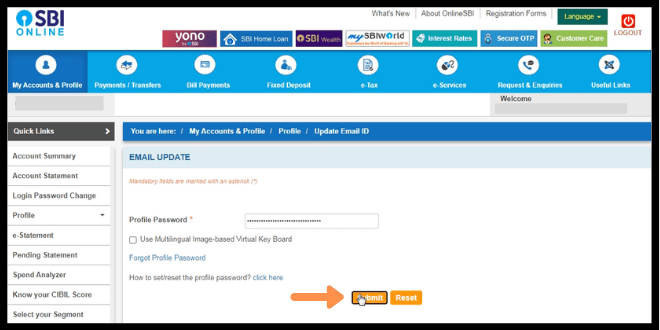
After the successful logging into the Profile section, an OTP will be sent to your registered mobile number connected to your SBI account. Now click on the Confirm option as shown in the screenshot. Please check once, whether you’ve your phone number connected or register to get OTP.
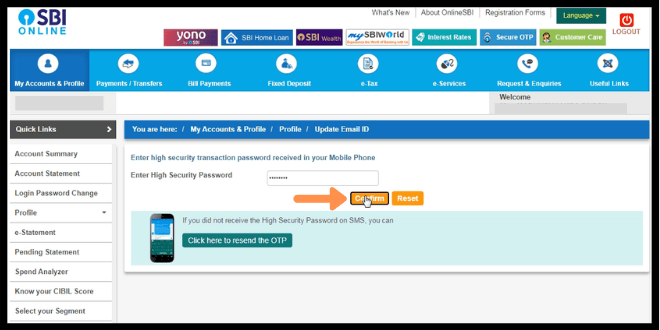
Now enter your desired Email ID in the field which you’ve access all the time this just an you can say alternative to the SMS. Now click on the Submit option to continue.
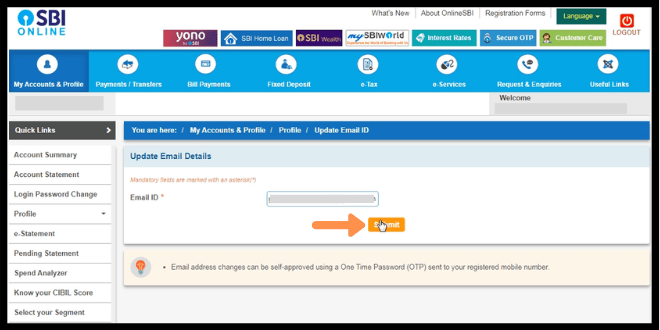
Now as we want to change the Email online among the two click Email(OTP)Approval to get a OTP in your inbox.
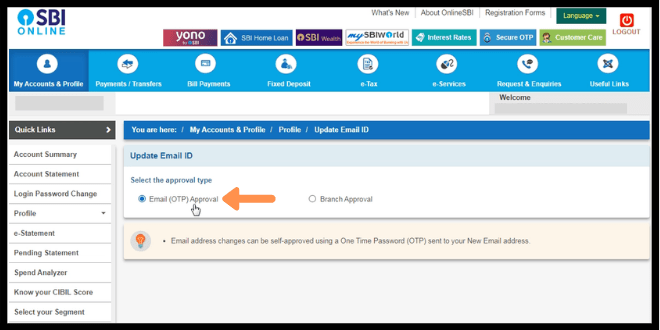
This is the page don’t click anything, open your email in your desktop or in mobile, the next steps are shown below to get the OTP…
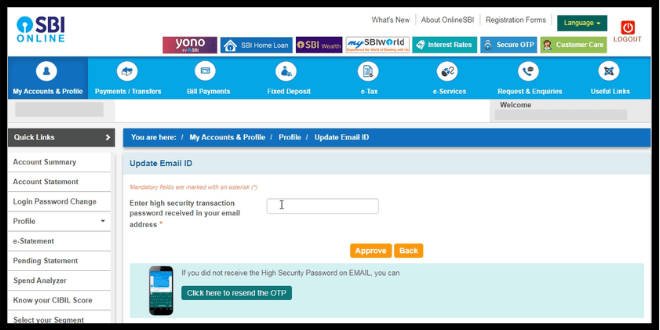
Now we are in the inbox and as you can see an SBI password will be sent just ignore the first text and download the below file sent to you. The file to be downloaded is shown in the below screenshot.
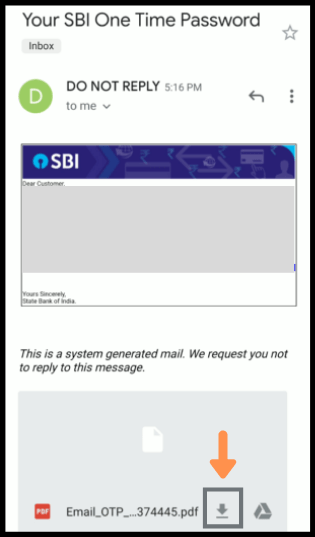
After opening the file the file will be protected the password is your 10 digits registered mobile number. Also, avoid giving +91 in the beginning and open it.
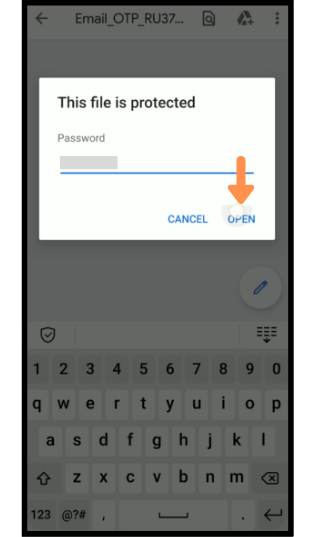
Now the OTP can be seen just copy or enter the same in the next step.
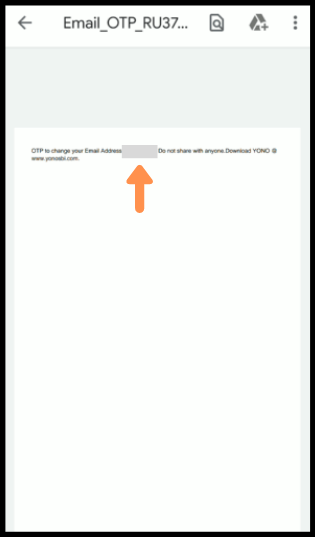
Now enter the OTP that was sent to you here as shown in the screenshot below. And click on the Approve button to continue to set the email-id.
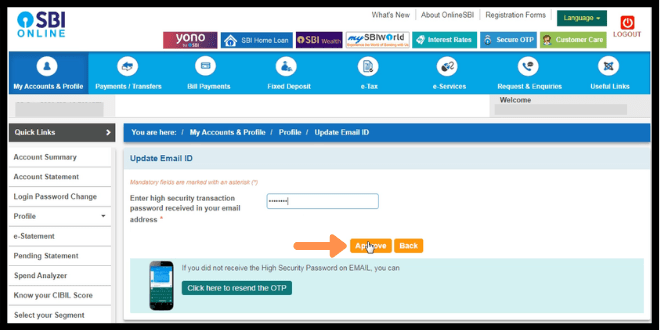
How to check the Email-id on SBI’s website ?
Again to check the Email-ID look for Profile > Personal Details / Mobile, click the option.
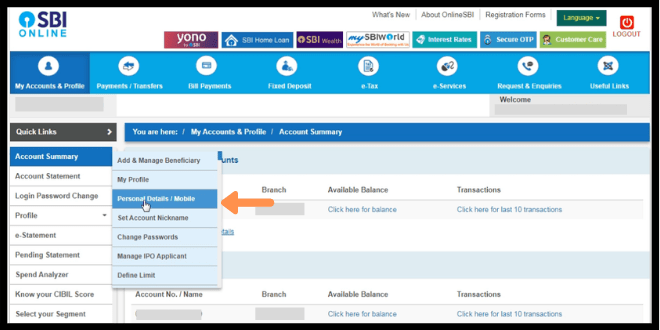
Now enter your profile password and click the Submit button.
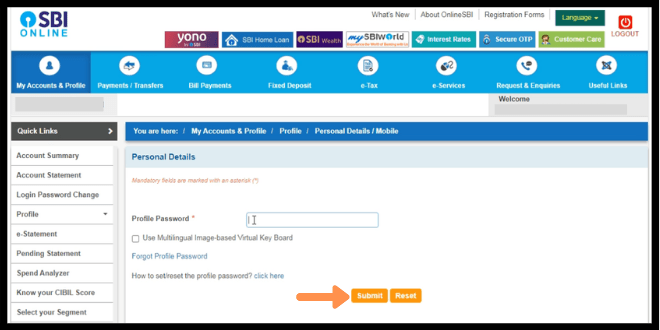
Now check weather your Email ID is updated or not otherwise update again.
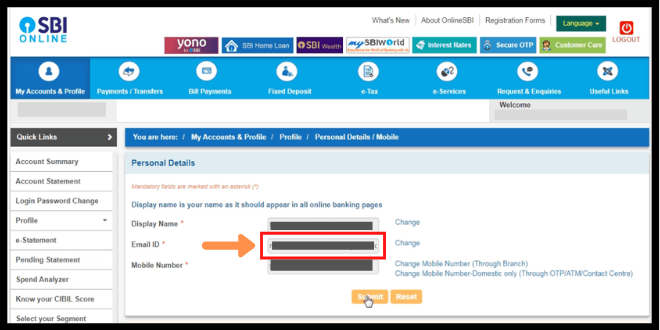
Q. How to update Email-id in YONO App ?
This is the dashboard of the YONO App it’s an official App of SBI. This is the dashboard where you can navigate to the Quick Links(you can find it by scrolling) under which Service Request Option can be seen, click the option.
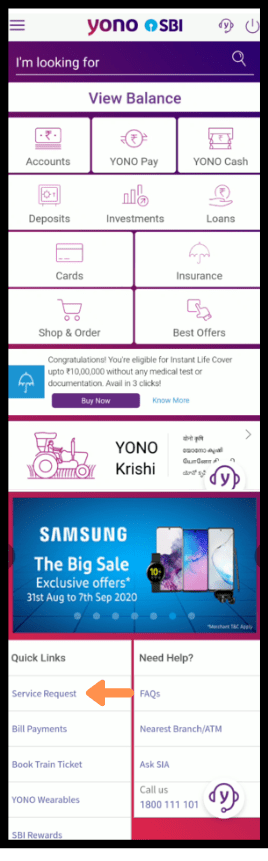
Now click on the Profile option under the SERVICE REQUEST as shown in the below screenshot.
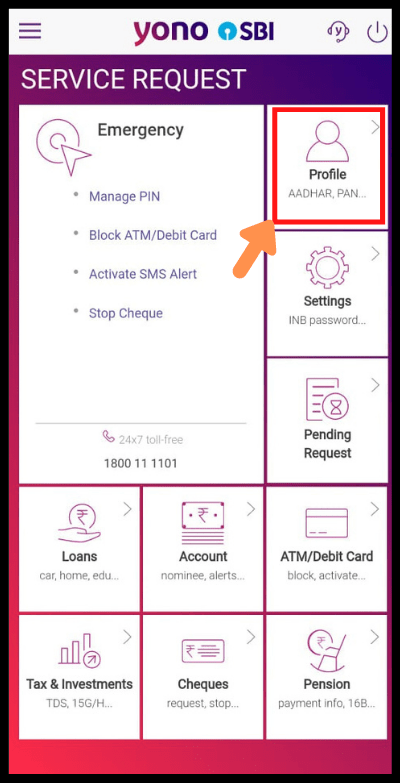
Here in the PERSONAL DETAILS page your Contact Details will be shown then look for Email ID and click on the pen-like option to edit the Email ID.
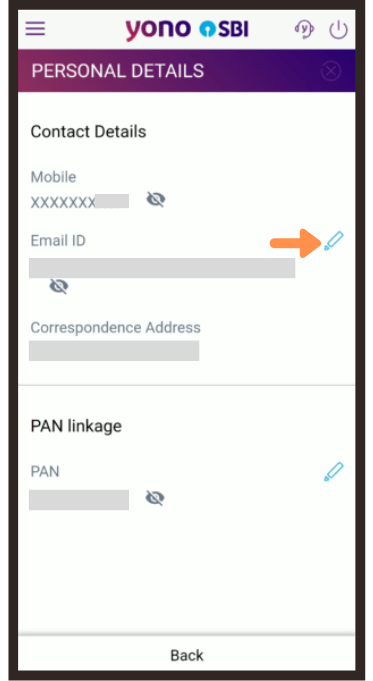
Now below the “Add/Update Email ID” heading enter your desired email id and then rewrite the same on the next field. Click on the Next button.
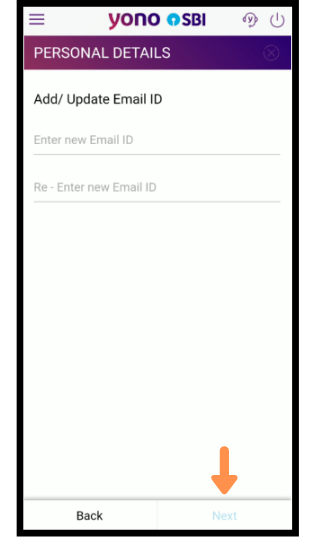
Now to set this change you need to enter your Profile Password. Then Voila you have successfully set your Email-Id an SMS will be sent.
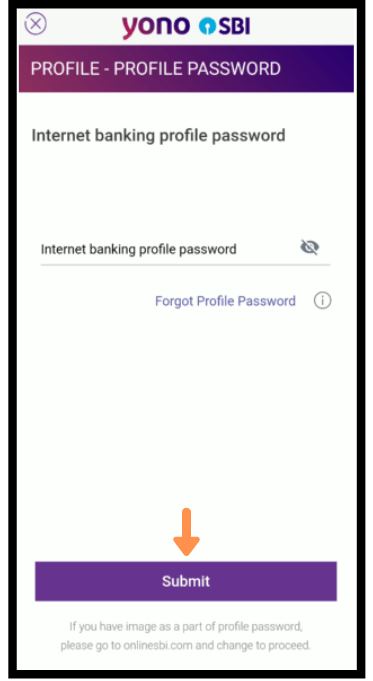
How to check the Email-id in YONO App ?
Now take a time to check the Email-Id you updated has been set or not here are the steps –
- First dashboard scroll down to Quick Links look for Service Request and click it.
- In the SERVICE REQUEST app’s page look for the Profile option as shown in the below screenshot.
- Lastly when you have found the Email-ID at first the eye-cut through icon can be found click on the icon to see the full Email-id.
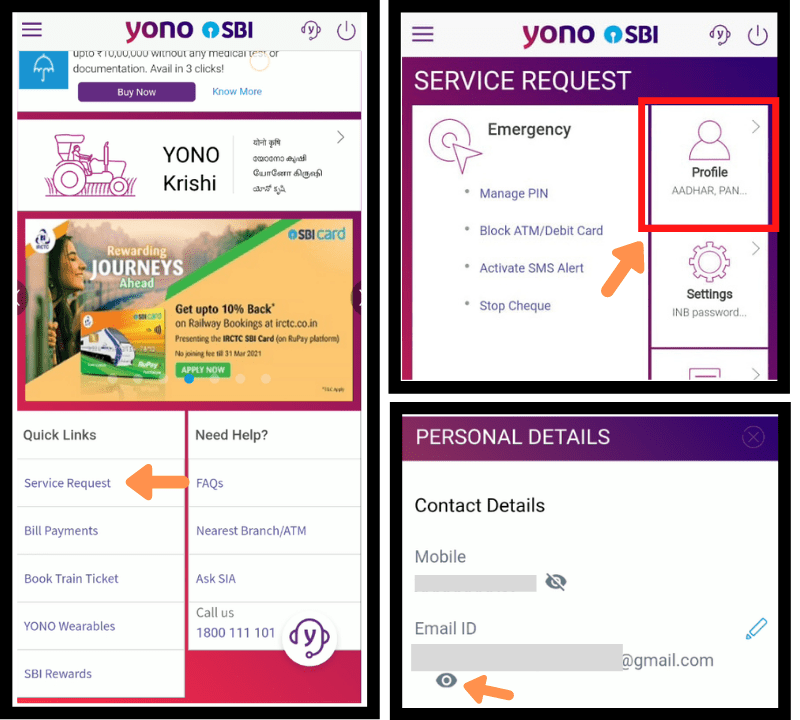
FAQ:
Q. How can I add my email id in SBI online ?
Ans – Navigate to your left side of the dashboard look for Account Summary > Update Email ID, then enter the profile password.
Enter the OTP that has been sent to the registered mobile number, Type the new email-ID, click on Email(OTP) Approval, a new password will be sent to the new Email address(Download the file attached) password is your registered 10 digits mobile number. Enter the pass and click on Approve.
Get a detailed step-by-step view in the article with images.
Q. What are the documents required for change of address in SBI bank ?
Ans – No document is needed for updating/Adding new Email Address with the bank account.